KB856228 | HOW TO: Record a meeting on Teams
Record your meetings in Teams to capture audio, video, and screen sharing activity. The recording happens in the cloud, and is saved to Microsoft Stream so you can share it.
Record a meeting or a group call
1.) Start or join the meeting
2.) To start recording, go to the meeting controls and click More Options ... > Start recording
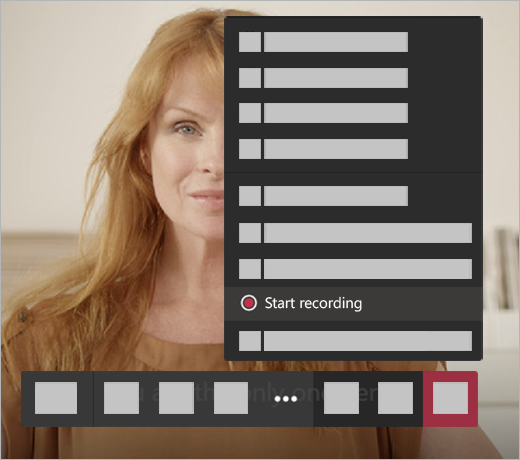
3.) Everyone in the meeting is notified that recording has started
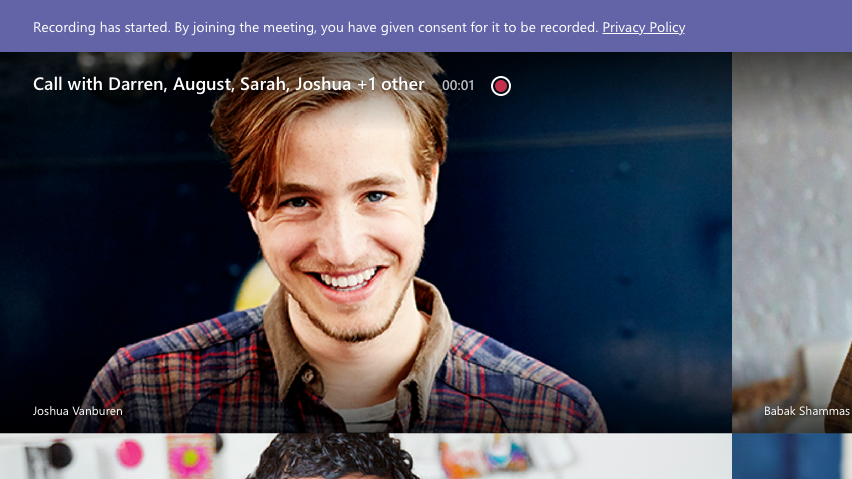
4.) The meeting notification is also posted to the chat history
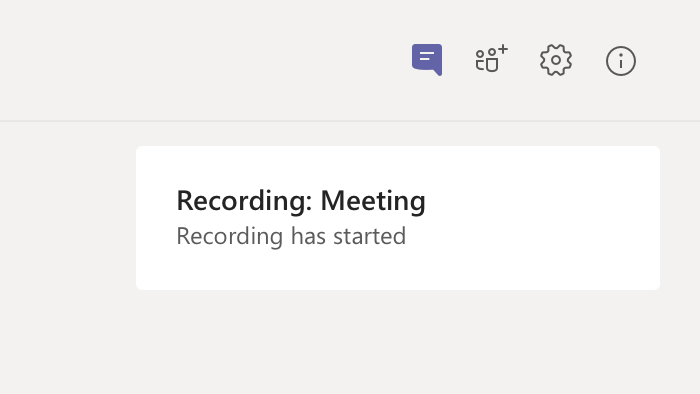
5.) To Stop recording, go to the meeting controls and click More Options ... > Stop recording
- The recording is then processed and then it's ready to play.
- The person who started the recording receives an email from Microsoft Stream when the recording is available.
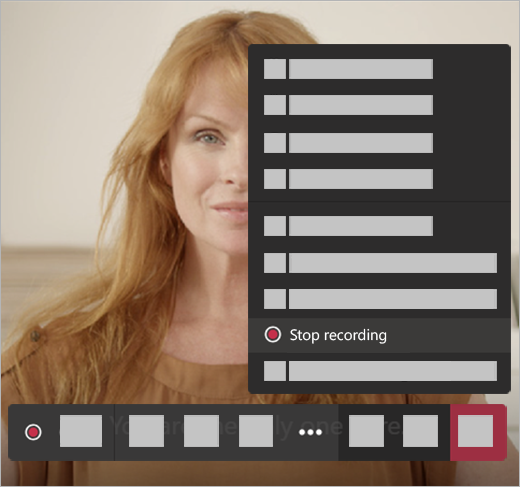
Related Articles
KB200327 | HOW TO: Schedule Teams Meeting from Outlook
Schedule a Teams meeting from Outlook Microsoft Teams is installed on all Catalyst Devices Desktop and webiOSAndroid Microsoft Teams includes the Outlook add-in, which lets you create new Teams meetings directly from Outlook. It also lets people ...KB200332 | HOW TO: Add Google Meeting Shortcut on Outlook
1- Go to your Outlook on your desktop and click add 2- That will open Add-ins windows 3- Type Google Meets - or anything you maybe looking for and then add - Once done, click on a new meeting or go to however you schedule a meeting and 4 - Now ...KB200328 | HOW TO: Microsoft Teams (Overview)
Microsoft Teams is a collaboration app that helps your team stay organized and have conversations—all in one place. Here's a quick look at the left hand side of Teams. Teams - Find channels to belong to or create your own. Inside channels you can ...KB856174 | HOW TO: Create a meeting on Skype through Outlook
This KB will describe how to create a meeting through Skype using Outlook. You may have skype installed on your computer, but the other individuals may not have a skype account and that is okay. This method will allow them to still video/voice chat ...this is the KB about teams
How to Set Up Classroom Configurations for Seating Charts How to Add/Edit Students on a Seating Chart How to Take Attendance by Class Roster How to Take Attendance by Seating Chart How to View Weekly or Monthly Attendance How to View Student ...